What Is a Service Area Business in Google Business Profile?October 08 ,2025
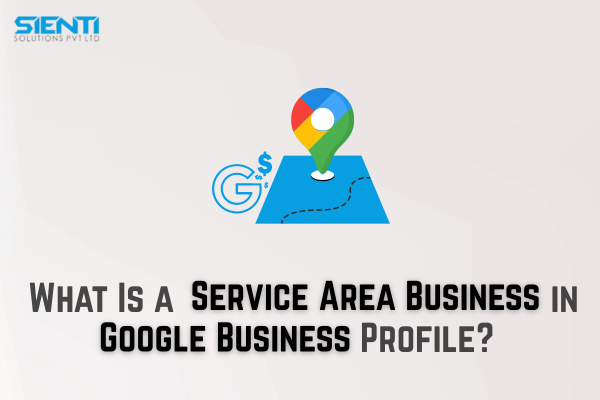
When you think of a business listed on Google, you often imagine a physical store with a location pin on Google Maps. But what about businesses that don’t have a storefront—like plumbers, electricians, or home service providers who visit customers instead of receiving them?
That’s where Service Area Businesses (SABs) come in!
In this blog, we’ll help you understand what a Service Area Business is, how it works, and how to set it up properly on Google Business Profile (GBP).
1. What Is a Service Area Business (SAB)?
A Service Area Business is a type of business that serves customers at their locations rather than at a fixed business address.
For example:
-
Plumbers
-
Electricians
-
Cleaning services
-
Pest control companies
-
Food delivery services
These businesses typically travel to a customer’s home or workplace to provide their service.
Unlike brick-and-mortar businesses, SABs can hide their physical address in Google Business Profile and instead highlight the areas they serve — such as cities, towns, or postal codes.
2. Why Is Setting Up a Service Area Business Important?
If your business offers services to customers in specific regions rather than a walk-in location, correctly setting up your profile helps you:
? Improve local visibility: Your business can appear in local search results and on Google Maps for the areas you serve.
? Gain customer trust: Accurate details make customers confident that you serve their area.
? Avoid confusion: Hiding your address prevents people from showing up at your home or private office.
3. How to Set Up a Service Area Business in Google Business Profile
Here’s a simple step-by-step guide to help you set up your SAB profile:
Step 1: Sign in to Google Business Profile
Go to Google Business Profile and sign in using your business account.
Step 2: Add Your Business Name and Category
Enter your official business name and choose a category (e.g., “Plumber,” “Digital Marketing Service,” etc.).
Step 3: Choose ‘No’ When Asked About a Storefront
When Google asks, “Do you want to add a location customers can visit?”, select No.
This tells Google that your business serves customers at their locations.
Step 4: Add Your Service Areas
Enter the cities, towns, or regions you serve.
For example, if you serve customers in Kochi, Thrissur, and Ernakulam, add those areas.
Step 5: Add Contact Info and Website
Provide your business phone number and website (if available). This helps customers reach you easily.
Step 6: Verify Your Business
Google may send a verification code to your email, phone, or physical address. Once verified, your business listing will go live!
4. Best Practices for Service Area Businesses
To get the most out of your Google Business Profile, follow these tips:
-
Add High-Quality Photos: Even if you don’t have a storefront, add photos of your team, services, or completed projects.
-
Collect Customer Reviews: Positive reviews improve trust and visibility.
-
Post Regular Updates: Share offers, new services, and updates through Google Posts.
-
Keep Service Areas Updated: Expand or adjust your service regions as your business grows.
5. Common Mistakes to Avoid
???? Adding a fake address: Never list an address where customers can’t visit — it can lead to suspension.
???? Choosing too many service areas: Stick to a manageable range of cities or districts you can realistically serve.
???? Neglecting profile updates: Outdated information can hurt your ranking and confuse potential clients.
Conclusion
Setting up a Service Area Business in Google Business Profile helps you connect with local customers effectively, even without a physical storefront. By accurately listing your service areas and maintaining an optimized profile, you can boost your local visibility and attract more clients.
If you’re new to Google Business Profile optimization and want expert guidance to rank your business higher in local searches, you can always rely on the best digital marketing agency in Kochi to handle it for you.


_(1)1.jpg)